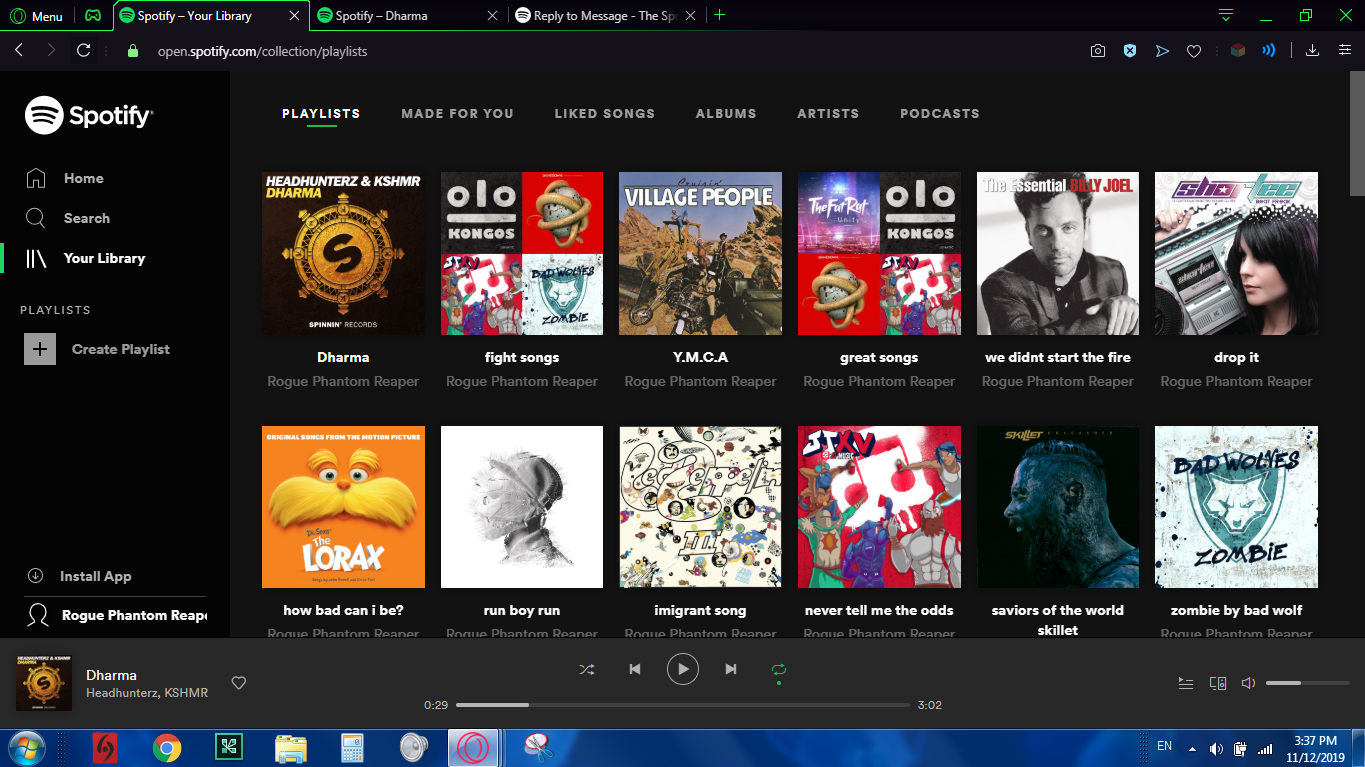How to Use the Spotify Web Player: A Comprehensive Guide (2023)
Introduction:
Spotify is one of the world’s leading music streaming platforms, offering an extensive library of songs, albums, playlists, and podcasts. While many users are familiar with the Spotify mobile app, the web player is a versatile alternative that allows you to access your favorite tunes directly from your browser. In this comprehensive guide, we’ll walk you through everything you need to know to make the most of the Spotify web player in 2023.
Signing Up and Logging In:
If you already have a Spotify account, you can log in directly to the web player using your existing credentials. If not, you’ll need to sign up for a Spotify account before you can access the web player. Visit the Spotify website, click on the ”Sign Up” button, and follow the prompts to create your account. Once you’re all set, log in using your email address and password.
Navigating the Interface:
The Spotify web player has a user-friendly interface that’s easy to navigate. At the top of the screen, you’ll find the main navigation bar with options like “Home,” “Browse,” ”Search,” “Radio,” and “Your Library.” Use these tabs to access different sections of Spotify.
Discovering Music and Playlists:
The “Home” tab is your personalized hub for music discovery. Here, you’ll find playlists curated for you based on your listening history and preferences. Scroll down to explore new releases, recommendations, and mood-based playlists.
Creating and Managing Playlists:
To create a playlist, click on the “Create Playlist” button in the “Your Library” section. Give your playlist a name and description, and you can start adding songs to it. You can manage your playlists by clicking on the ”Edit” button, allowing you to change the name, description, and even rearrange the tracks.
Following and Collaborating on Playlists:
You can follow playlists created by other users to stay updated with their latest additions. Additionally, you can collaborate on playlists with friends, allowing everyone to contribute and add songs to the same playlist.
Searching for Music:
The ”Search” tab lets you find specific tracks, artists, albums, or playlists. As you type your query, Spotify will display search results in real-time. Click on the item you want to listen to, and it will start playing instantly.
Customizing Playback Settings:
In the bottom-right corner of the web player, you’ll find the playback controls. Adjust the volume, play, pause, skip tracks, and shuffle or repeat songs using these controls. Additionally, you can choose between different sound quality options to optimize your listening experience.
Connecting and Controlling Devices:
If you have multiple devices connected to the same Spotify account, you can control playback remotely. Click on the “Devices Available” button in the bottom-left corner to see a list of connected devices. Select the one you want to control and start playing music on that device.
Utilizing Spotify Connect:
Spotify Connect allows you to switch playback between different devices seamlessly. For example, if you’re listening to music on your computer, but you want to continue on your phone, simply click the “Connect” button and choose your phone from the list.
Offline Listening and Downloads:
With a Spotify Premium subscription, you can download music for offline listening. This feature is particularly useful when you’re on the go and don’t have access to a stable internet connection. To download a playlist or album, simply click the “Download” switch.
Managing Your Account Settings:
To access and manage your account settings, click on your profile picture in the top-right corner of the web player. From here, you can update your profile, change your password, modify privacy settings, and more.
Troubleshooting and Tips:
If you encounter playback issues, try clearing your browser’s cache and cookies, or switch to a different browser.
Make sure you have a stable internet connection for seamless streaming.
For better audio quality, use a pair of high-quality headphones or external speakers.
Explore the ”Discover” section in the “Browse” tab to find new music and personalized playlists.
Conclusion:
The Spotify web player is a powerful tool that allows you to enjoy music without the need for additional software downloads. With this comprehensive guide, you’re now equipped to explore the vast world of music, playlists, and podcasts that Spotify has to offer. Whether you’re at home, in the office, or on the go, the Spotify web player ensures you have access to your favorite tunes anytime, anywhere.
Remember, the features and functionalities of the Spotify web player may evolve over time, but the basic principles outlined in this guide will remain relevant. Enjoy your musical journey with Spotify!